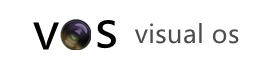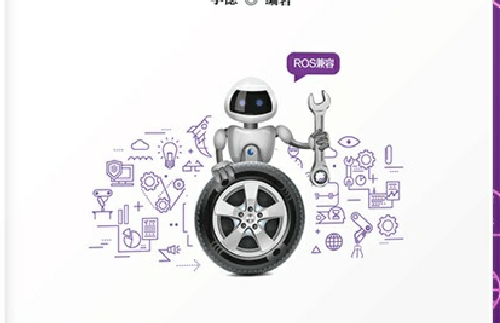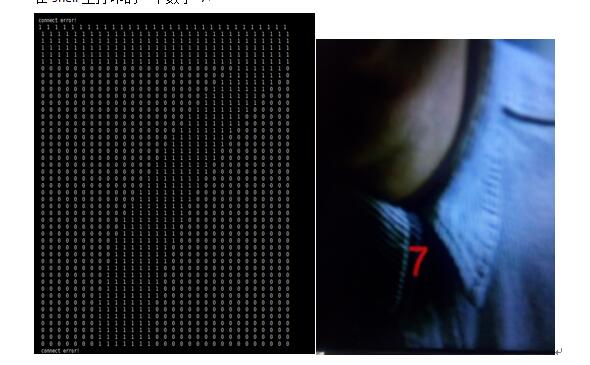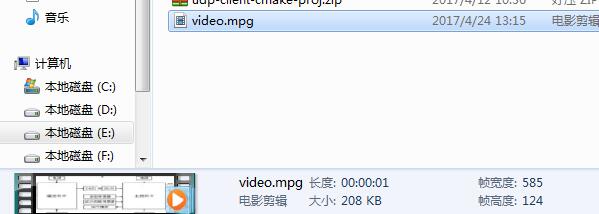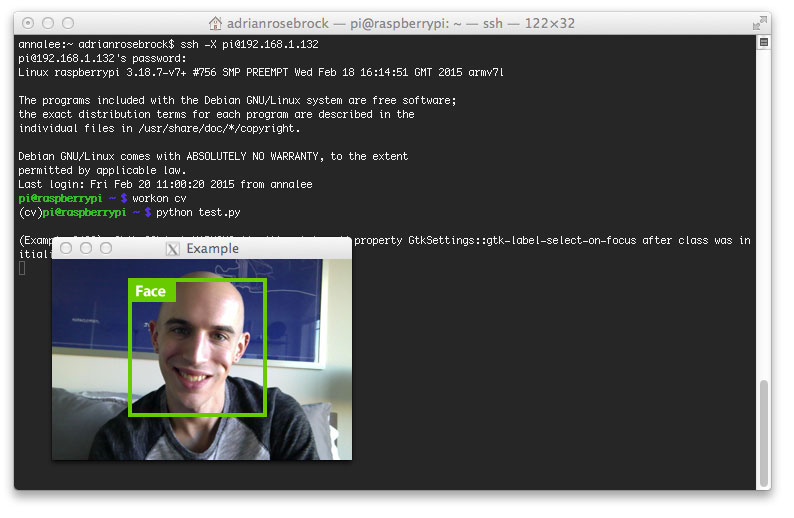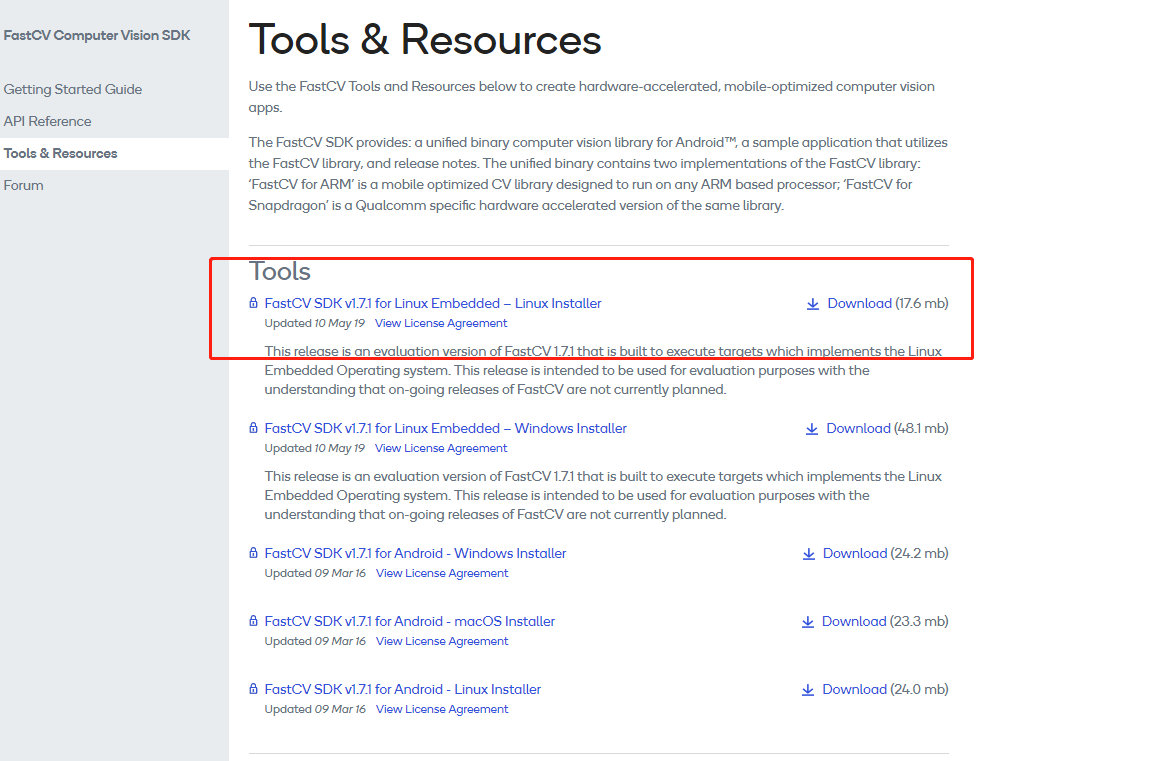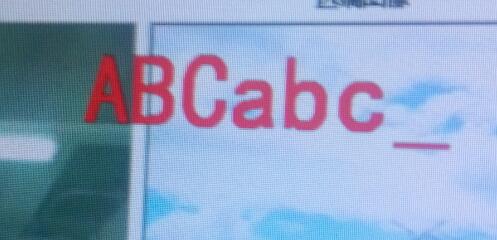v4l2测似摄像头
测试dev/video0 摄像头查看参数。
下载地址
v4l2-ctl
Usage:
Common options:
--all display all information available
-C, --get-ctrl=<ctrl>[,<ctrl>...]
get the value of the controls [VIDIOC_G_EXT_CTRLS]
-c, --set-ctrl=<ctrl>=<val>[,<ctrl>=<val>...]
set the controls to the values specified [VIDIOC_S_EXT_CTRLS]
-D, --info show driver info [VIDIOC_QUERYCAP]
-d, --device=<dev> use device <dev> instead of /dev/video0
if <dev> is a single digit, then /dev/video<dev> is used
-F, --get-freq query the frequency [VIDIOC_G_FREQUENCY]
-f, --set-freq=<freq>
set the frequency to <freq> MHz [VIDIOC_S_FREQUENCY]
-h, --help display this help message
-I, --get-input query the video input [VIDIOC_G_INPUT]
-i, --set-input=<num>
set the video input to <num> [VIDIOC_S_INPUT]
-l, --list-ctrls display all controls and their values [VIDIOC_QUERYCTRL]
-L, --list-ctrls-menus
display all controls, their values and the menus [VIDIOC_QUERYMENU]
-N, --list-outputs display video outputs [VIDIOC_ENUMOUTPUT]
-n, --list-inputs display video inputs [VIDIOC_ENUMINPUT]
-O, --get-output query the video output [VIDIOC_G_OUTPUT]
-o, --set-output=<num>
set the video output to <num> [VIDIOC_S_OUTPUT]
--list-standards display supported video standards [VIDIOC_ENUMSTD]
-S, --get-standard
query the video standard [VIDIOC_G_STD]
-s, --set-standard=<num>
set the video standard to <num> [VIDIOC_S_STD]
<num> can be a numerical v4l2_std value, or it can be one of:
pal-X (X = B/G/H/N/Nc/I/D/K/M/60) or just 'pal' (V4L2_STD_PAL)
ntsc-X (X = M/J/K) or just 'ntsc' (V4L2_STD_NTSC)
secam-X (X = B/G/H/D/K/L/Lc) or just 'secam' (V4L2_STD_SECAM)
--get-detected-standard
display detected input video standard [VIDIOC_QUERYSTD]
-P, --get-parm display video parameters [VIDIOC_G_PARM]
-p, --set-parm=<fps>
set video framerate in <fps> [VIDIOC_S_PARM]
-T, --get-tuner query the tuner settings [VIDIOC_G_TUNER]
-t, --set-tuner=<mode>
set the audio mode of the tuner [VIDIOC_S_TUNER]
Possible values: mono, stereo, lang2, lang1, bilingual
--list-formats display supported video formats [VIDIOC_ENUM_FMT]
--list-formats-mplane
display supported video multi-planar formats [VIDIOC_ENUM_FMT]
--list-formats-ext display supported video formats including frame sizes
and intervals
--list-formats-ext-mplane
display supported video multi-planar formats including
frame sizes and intervals
--list-framesizes=<f>
list supported framesizes for pixelformat <f>
[VIDIOC_ENUM_FRAMESIZES]
pixelformat is the fourcc value as a string
--list-frameintervals=width=<w>,height=<h>,pixelformat=<f>
list supported frame intervals for pixelformat <f> and
the given width and height [VIDIOC_ENUM_FRAMEINTERVALS]
pixelformat is the fourcc value as a string
-V, --get-fmt-video
query the video capture format [VIDIOC_G_FMT]
-v, --set-fmt-video=width=<w>,height=<h>,pixelformat=<f>
set the video capture format [VIDIOC_S_FMT]
pixelformat is either the format index as reported by
--list-formats, or the fourcc value as a string
-w, --wrapper use the libv4l2 wrapper library.
--list-devices list all v4l devices
--silent only set the result code, do not print any messages
--verbose turn on verbose ioctl status reporting
Uncommon options:
--try-fmt-video=width=<w>,height=<h>,pixelformat=<f>
try the video capture format [VIDIOC_TRY_FMT]
pixelformat is either the format index as reported by
--list-formats, or the fourcc value as a string
--get-fmt-video-mplane
query the video capture format through the multi-planar API [VIDIOC_G_FMT]
--set-fmt-video-mplane
--try-fmt-video-mplane=width=<w>,height=<h>,pixelformat=<f>
set/try the video capture format using the multi-planar API [VIDIOC_S/TRY_FMT]
pixelformat is either the format index as reported by
--list-formats-mplane, or the fourcc value as a string
--list-formats-out display supported video output formats [VIDIOC_ENUM_FMT]
--get-fmt-video-out
query the video output format [VIDIOC_G_FMT]
--set-fmt-video-out
--try-fmt-video-out=width=<w>,height=<h>,pixelformat=<f>
set/try the video output format [VIDIOC_TRY_FMT]
pixelformat is either the format index as reported by
--list-formats-out, or the fourcc value as a string
--list-formats-out-mplane
display supported video output multi-planar formats [VIDIOC_ENUM_FMT]
--get-fmt-video-out-mplane
query the video output format using the multi-planar API [VIDIOC_G_FMT]
--set-fmt-video-out-mplane
--try-fmt-video-out-mplane=width=<w>,height=<h>,pixelformat=<f>
set/try the video output format with the multi-planar API [VIDIOC_S/TRY_FMT]
pixelformat is either the format index as reported by
--list-formats-out-mplane, or the fourcc value as a string
--list-formats-overlay
display supported overlay formats [VIDIOC_ENUM_FMT]
--get-fmt-overlay query the video overlay format [VIDIOC_G_FMT]
--get-fmt-output-overlay
query the video output overlay format [VIDIOC_G_FMT]
--set-fmt-overlay
--try-fmt-overlay
--set-fmt-output-overlay
--try-fmt-output-overlay=chromakey=<key>,global_alpha=<alpha>,
top=<t>,left=<l>,width=<w>,height=<h>,field=<f>
set/try the video or video output overlay format [VIDIOC_S/TRY_FMT]
<f> can be one of:
any, none, top, bottom, interlaced, seq_tb, seq_bt, alternate,
interlaced_tb, interlaced_bt
--get-sliced-vbi-cap
query the sliced VBI capture capabilities [VIDIOC_G_SLICED_VBI_CAP]
--get-sliced-vbi-out-cap
query the sliced VBI output capabilities [VIDIOC_G_SLICED_VBI_CAP]
-B, --get-fmt-sliced-vbi
query the sliced VBI capture format [VIDIOC_G_FMT]
--get-fmt-sliced-vbi-out
query the sliced VBI output format [VIDIOC_G_FMT]
-b, --set-fmt-sliced-vbi
--try-fmt-sliced-vbi
--set-fmt-sliced-vbi-out
--try-fmt-sliced-vbi-out=<mode>
set/try the sliced VBI capture/output format to <mode> [VIDIOC_S/TRY_FMT]
<mode> is a comma separated list of:
off: turn off sliced VBI (cannot be combined with other modes)
teletext: teletext (PAL/SECAM)
cc: closed caption (NTSC)
wss: widescreen signal (PAL/SECAM)
vps: VPS (PAL/SECAM)
--get-fmt-vbi query the VBI capture format [VIDIOC_G_FMT]
--get-fmt-vbi-out query the VBI output format [VIDIOC_G_FMT]
--overlay=<on> turn overlay on (1) or off (0) (VIDIOC_OVERLAY)
--get-fbuf query the overlay framebuffer data [VIDIOC_G_FBUF]
--set-fbuf=chromakey=<0/1>,global_alpha=<0/1>,local_alpha=<0/1>,local_inv_alpha=<0/1>
set the overlay framebuffer [VIDIOC_S_FBUF]
--get-cropcap query the crop capabilities [VIDIOC_CROPCAP]
--get-crop query the video capture crop window [VIDIOC_G_CROP]
--set-crop=top=<x>,left=<y>,width=<w>,height=<h>
set the video capture crop window [VIDIOC_S_CROP]
--get-cropcap-output
query the crop capabilities for video output [VIDIOC_CROPCAP]
--get-crop-output query the video output crop window [VIDIOC_G_CROP]
--set-crop-output=top=<x>,left=<y>,width=<w>,height=<h>
set the video output crop window [VIDIOC_S_CROP]
--get-cropcap-overlay
query the crop capabilities for video overlay [VIDIOC_CROPCAP]
--get-crop-overlay query the video overlay crop window [VIDIOC_G_CROP]
--set-crop-overlay=top=<x>,left=<y>,width=<w>,height=<h>
set the video overlay crop window [VIDIOC_S_CROP]
--get-cropcap-output-overlay
query the crop capabilities for video output overlays [VIDIOC_CROPCAP]
--get-crop-output-overlay
query the video output overlay crop window [VIDIOC_G_CROP]
--set-crop-output-overlay=top=<x>,left=<y>,width=<w>,height=<h>
set the video output overlay crop window [VIDIOC_S_CROP]
--get-jpeg-comp query the JPEG compression [VIDIOC_G_JPEGCOMP]
--set-jpeg-comp=quality=<q>,markers=<markers>,comment=<c>,app<n>=<a>
set the JPEG compression [VIDIOC_S_JPEGCOMP]
<n> is the app segment: 0-9 or a-f, <a> is the actual string.
<markers> is a colon separated list of:
dht: Define Huffman Tables
dqt: Define Quantization Tables
dri: Define Restart Interval
--set-audio-output=<num>
set the audio output to <num> [VIDIOC_S_AUDOUT]
--get-audio-input query the audio input [VIDIOC_G_AUDIO]
--set-audio-input=<num>
set the audio input to <num> [VIDIOC_S_AUDIO]
--get-audio-output query the audio output [VIDIOC_G_AUDOUT]
--set-audio-output=<num>
set the audio output to <num> [VIDIOC_S_AUDOUT]
--list-audio-outputs
display audio outputs [VIDIOC_ENUMAUDOUT]
--list-audio-inputs
display audio inputs [VIDIOC_ENUMAUDIO]
--get-modulator query the modulator settings [VIDIOC_G_MODULATOR]
--set-modulator=<txsubchans>
set the sub-carrier modulation [VIDIOC_S_MODULATOR]
<txsubchans> is one of:
mono: Modulate as mono
mono-rds: Modulate as mono with RDS (radio only)
stereo: Modulate as stereo
stereo-rds: Modulate as stereo with RDS (radio only)
bilingual: Modulate as bilingual
mono-sap: Modulate as mono with Second Audio Program
stereo-sap: Modulate as stereo with Second Audio Program
--get-priority query the current access priority [VIDIOC_G_PRIORITY]
--set-priority=<prio>
set the new access priority [VIDIOC_S_PRIORITY]
<prio> is 1 (background), 2 (interactive) or 3 (record)
--get-output-parm display output video parameters [VIDIOC_G_PARM]
--set-output-parm=<fps>
set output video framerate in <fps> [VIDIOC_S_PARM]
--wait-for-event=<event>
wait for an event [VIDIOC_DQEVENT]
<event> is the event number or one of:
eos, vsync, ctrl=<id>
where <id> is the name of the control
--poll-for-event=<event>
poll for an event [VIDIOC_DQEVENT]
see --wait-for-event for possible events
--list-dv-presets list supported digital video presets [VIDIOC_ENUM_DV_PRESETS]
--set-dv-preset=<num>
set the digital video preset to <num> [VIDIOC_S_DV_PRESET]
--get-dv-preset query the digital video preset in use [VIDIOC_G_DV_PRESET]
--query-dv-preset query the detected digital video preset [VIDIOC_QUERY_DV_PRESET]
--set-dv-bt-timings=width=<width>,height=<height>,interlaced=<0/1>,
polarities=<polarities mask>,pixelclock=<pixelclock Hz>,
hfp=<horizontal front porch>,hs=<horizontal sync>,
hbp=<horizontal back porch>,vfporch=<vertical front porch>,
vs=<vertical sync>,vbp=<vertical back porch>,
il_vfp=<vertical front porch for bottom field>,
il_vs=<vertical sync for bottom field>,
il_vbp=<vertical back porch for bottom field>,
set the digital video timings according to the BT 656/1120 standard [VIDIOC_S_DV_TIMINGS]
--get-dv-bt-timings
get the digital video timings in use [VIDIOC_G_DV_TIMINGS]
--sleep=<secs> sleep for <secs> seconds, call QUERYCAP and close the file handle
--streamoff turn the stream off [VIDIOC_STREAMOFF]
--streamon turn the stream on [VIDIOC_STREAMON]
--log-status log the board status in the kernel log [VIDIOC_LOG_STATUS]l
v4l2-ctl --all //显示Camera所有信息
v4l-ctl -D //显示Camera信息